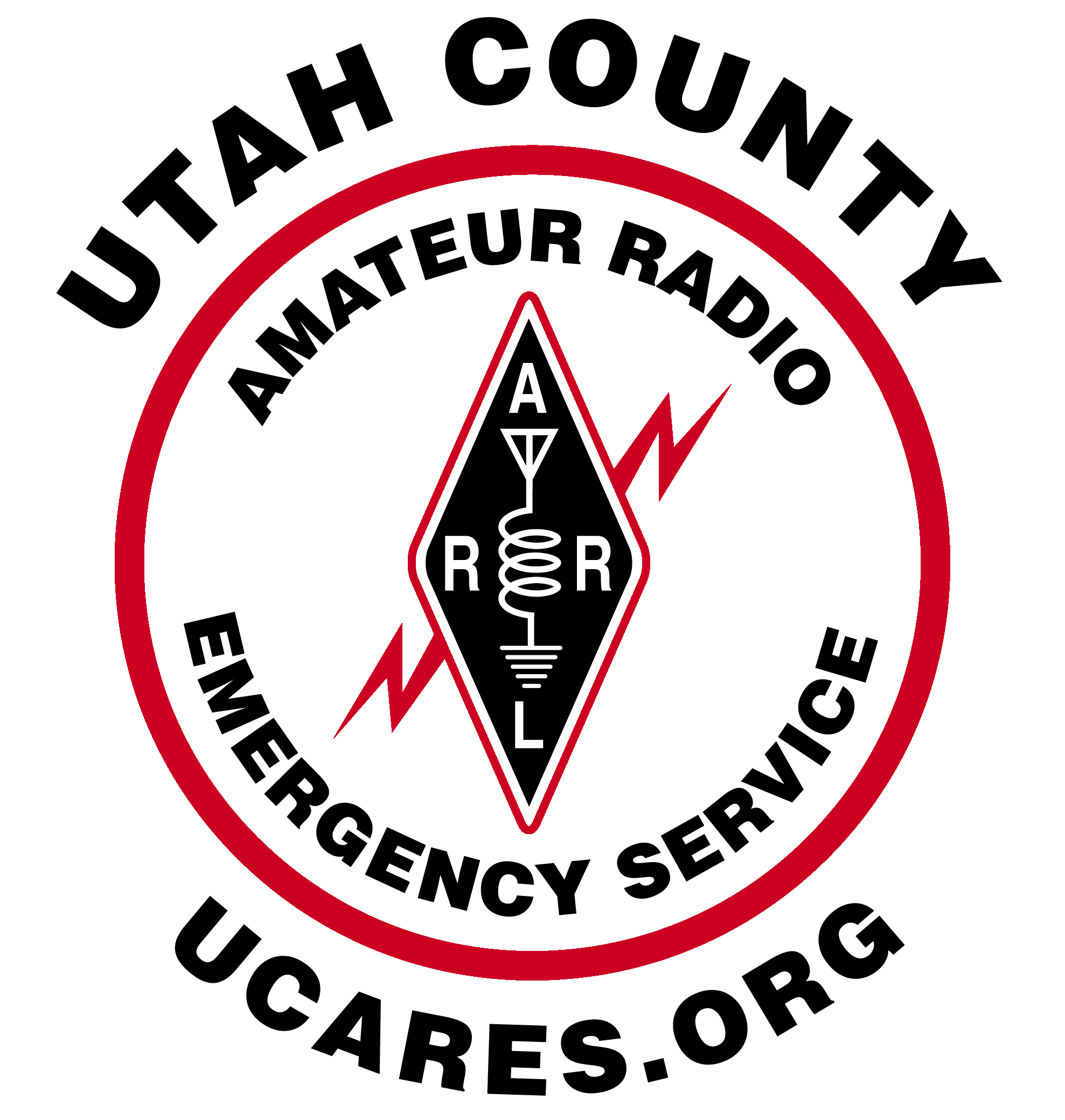Utah County Amateur Radio Emergency Service
Creating communication bridges for community resilience
The Utah County Amateur Radio Emergency Service (UCARES) is a group of licensed amateur radio operators who volunteer their time and skills to assist with community service and emergency communications. Our members come from diverse backgrounds, united by a common interest in radio communication and public service.
Amateur radio operators use their training, skills, and equipment to provide communications during emergencies When All Else Fails®. Hams serve our communities when storms or other disasters damage critical communication infrastructure, including cell towers, and wired and wireless networks. Amateur radio can function completely independently of the internet and phone systems. An amateur radio station can be set up almost anywhere in minutes. Hams can quickly raise a wire antenna in a tree or on a mast, connect it to a radio and power source, and communicate effectively with others.
source: ARRL
What We Do
Emergency Communications
As needed, we assist our communities and public safety agencies by providing reliable communication links.
Public Service Events
We provide communication links during events such as marathons, parades, or other community activities.
Training and Education
We conduct regular training sessions and exercises to ensure our team members are proficient communicators.
Community Outreach
We promote amateur radio as a valuable community resource and encourage new operators to join our ranks.